General
To access the AFL Lineup Cruncher you will first need to create an account on Daily Fantasy Sports Australia then login. You can create an account (or login if you have an existing account) here.
Once you’ve done that you can access the cruncher here. To get an indepth rundown on how to use the cruncher keep on reading.
Load Slate Details
When you first open the AFL Draftstars Lineup Cruncher you’ll be asked to select a slate to load. The cruncher works for both single game slates and multi game slates each of which will be uploaded once teams are selected and updated periodically to try to accommodate any changes in team lineups.
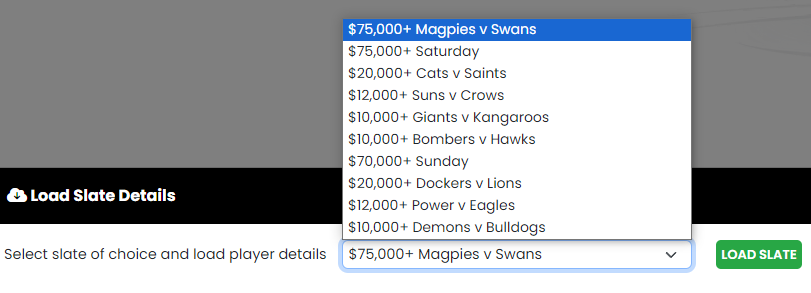
Player Stats
Once you’ve selected your Draftstars slate the software will load detailed data for each player. The easiest way to navigate and understand the data in the table is to hover over the table headers, we’ve added handy tooltips explaining the meaning of each column. The projection and player exposure columns can be manually updated by the user as they see fit.
By default all players are loaded, including those not named however these can be hidden by clicking the INACTIVE filtering button (note that emergencies are not hidden). There are other options to help the user filter the table including position filters, team filters and player name search. The table can also be sorted by clicking on column headers
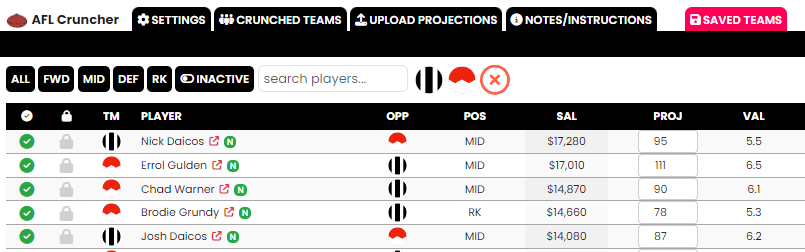
This also serves as the main page for the cruncher and the tabs at the top of the page can be used to navigate through settings, crunched teams, projection upload, saved teams and a list of high level instructions.
Crunching Lineups
Before you crunch you’ll want to ensure that you have manually updated player projections and set your exposures for each player. You’ll also want to make sure that you have shortlisted the players you want in your lineups, this can be done simply by toggling between and on each row. Finally, you’ll want to select which players you want to lock into the lineups by toggling between and . Once you are ready to crunch simply click the CRUNCH LINEUPS button.
If you haven’t over-constrained your shortlist (e.g. locked in 3 pure defenders) you should now have a list of returned teams accompanied by an exposure table for those crunched teams. The first thing to note here is that you can add a tag to all teams to describe the crunch (e.g. Swans Mid Stacks, or Daicos Lock, etc), this should be done first by entering your description in the input field and clicking ADD TAG, you won’t get the option to change this once you have saved your lineups. Next you can scan through your teams and delete the ones you don’t like by clicking on the icon and saving the ones you do like by clicking on the icon. If you want to save a little time you can save all remaining lineups by clicking on the SAVE ALL button.
Note the exposure table won’t automatically update when you delete crunched teams so you’ll need to click the RECALC EXPOSURES button if you want to update it.
One final thing to note here is that you can manipulate the player exposure limits for future crunches by clicking on or in the exposure table. This will automatically update the relevant field in the player stats table.
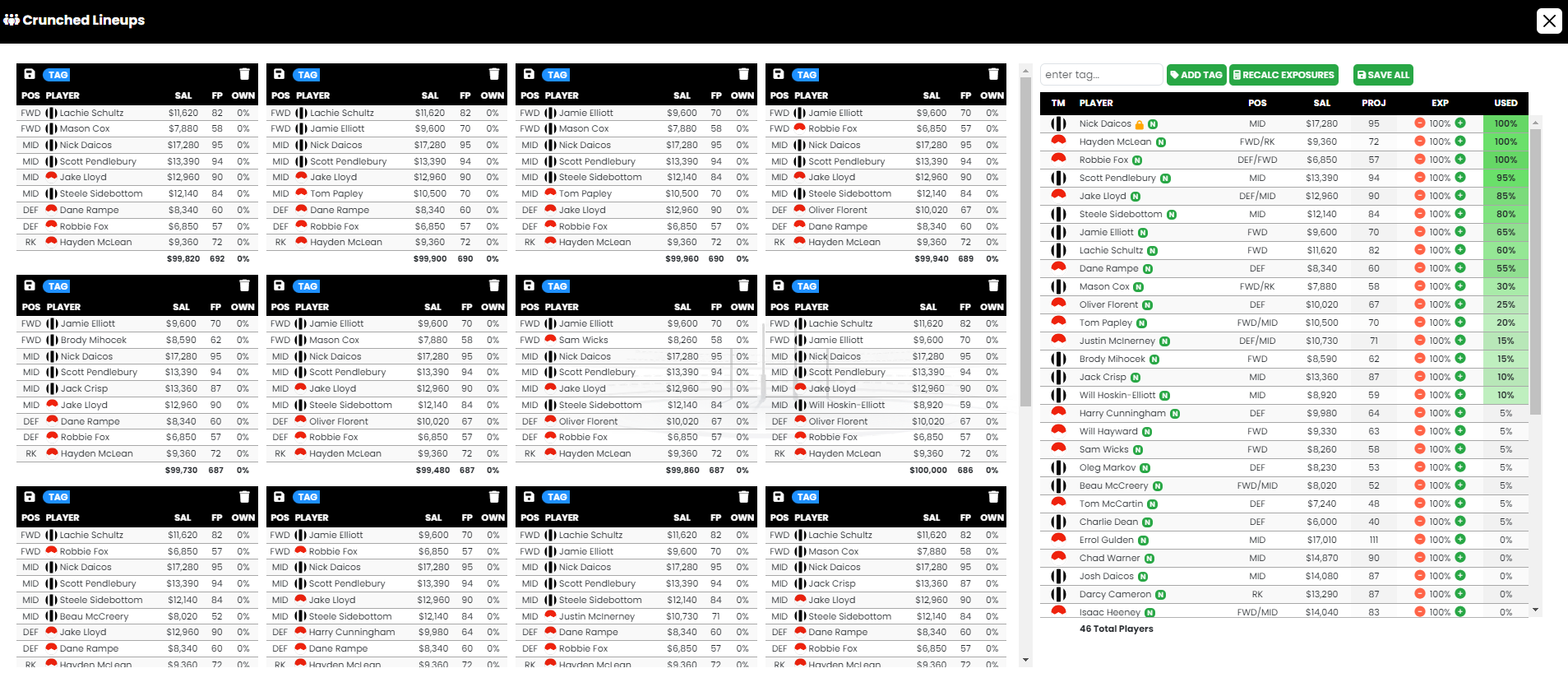
Saved Lineups
By this point you should have some saved teams, to view these you’ll want to cick on the SAVED TEAMS tab from the main menu. Here you have a player exposure table for your saved teams for easy reference and a list of all your saved teams. You can delete any teams you don’t like by clicking on the icon. The footer in the exposure table tells you how many players are in your saved teams and how many teams you have saved. If you have deleted any lineups you’ll need to click on the RECALC EXPOSURES button to ensure your exposures are correct.
Once you are happy with all your teams you can download them by clicking the DOWNLOAD SAVED TEAMS CSV button, this will create a csv file that can be directly uploaded to Draftstars.
If you are half way through your lineup construction process and need to head off (or want to wait for the announcement of subs) rest assured that your saved lineups will still be there when you log in later. It’s important to note that all lineups stored by the software are encrypted and not available to others including the operators of DFS Australia. Once you delete lineups they are permanently deleted.
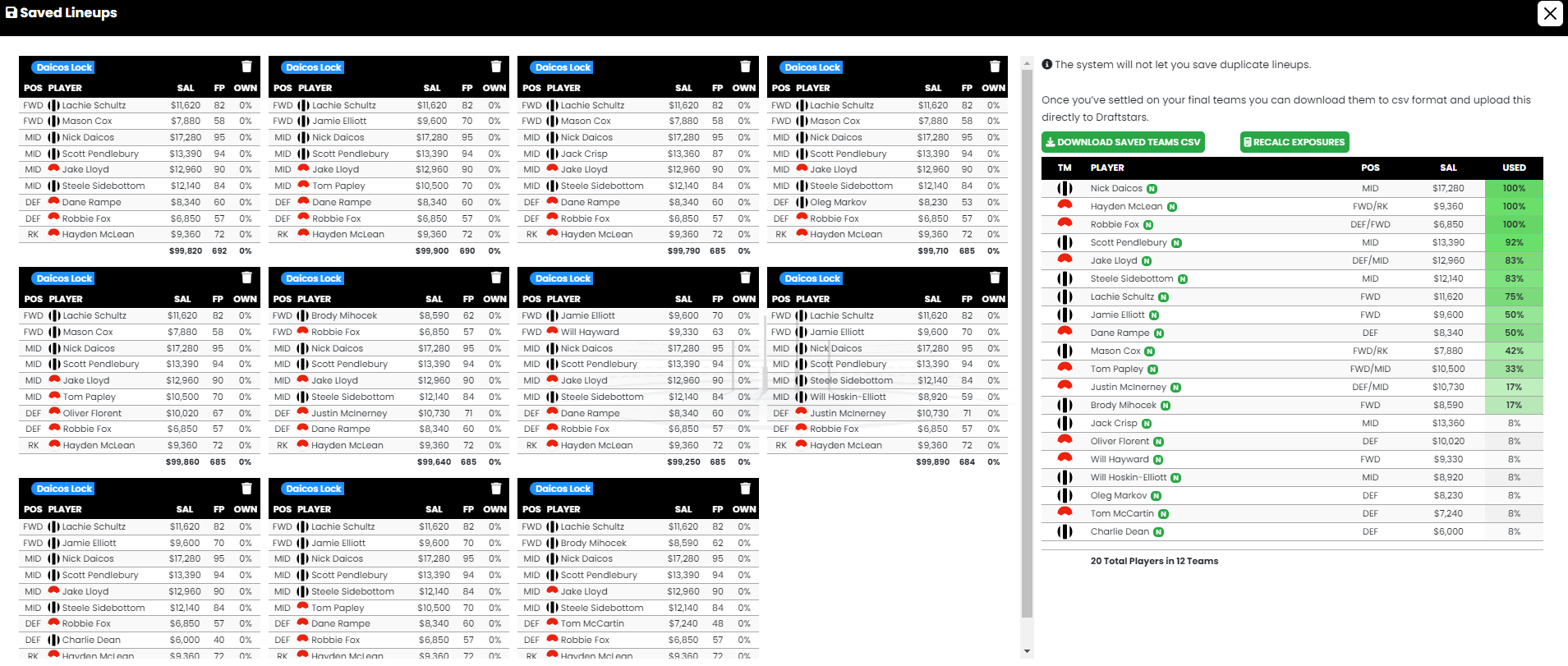
Settings
We’ve now explained the basic functionality of the cruncher but to get the most out of it you’ll want to familiarise yourself with the settings.

First and foremost are the general settings which comes with a warning not to over constrain otherwise you’ll get no lineups generated.
- 10 to 50 lineups can be crunched at a time
- Unique Players refers to the number of unique players between any two crunched lineups (e.g. a value of 1 would allow 8 common players across lineups)
- Max Team Salary lets you reduce the max considered salary if you want to try make your lineups more unique
- Variance is used by the cruncher to randomly adjust each players projection between each crunched lineup. For example, if Jordan Dawson is projected at 100 points and you set Variance to 3% then his projection would swing from 97 to 103 between consecutive crunched lineups.
- Variance uses a random number generator meaning that you wouldn’t get the same set of lineups on consecutive crunches so to help with that we added Variance Set, using a consistent value here means the same random Variance values will be used for each crunch guaranteeing consistent lineup creation. Alternatively change this number (can be anything) between crunches to get a different set of lineups.
- Global Exposure resets the player exposure limit for all players in the player stats table, warning that this will override any manual changes you have made so should only be used when you are first setting up your slate structure.
In addition to the general settings we’ve included a bunch of more detailed settings which allows you to generate more specific lineups based on how you think the games are going to pan out.
Firstly there is the Advanced Settings which allows you to include a set number of players (no more than, less than or exactly) based on their projection, price or ownership projection. Note at this point Daily Fantasy Sports Australia don’t offer ownership projections however users can upload there own, scroll down further to see how.
Next there is Team Stacking where you can stack a number of players from a given team or a group of teams. As settings are additive (meaning all criteria must be met) you could use multiple Team Stacking settings to stack 1 team and totally exclude others.
Next cab off the rank is Positional Stacking, this is where you can force lineups to have specific positions filled by specific teams. You can couple this up with the Team Stacking settings to make your teams more specific, for example you could force in exactly 5 players from Sydney using Team Stacking but then you could say you want 5 players from Sydney in the Forward and Midfield spots.
Finally we have Player Combos, here you can select up to five players at a time and tell the cruncher how to treat those players, eg include all, include no more than, etc. You could couple it with the previous example and say you don’t want any more than 1 of Hayden McLean, Joel Amartey or Logan McDonald in the same side because there is wet weather expected and you want to limit the number of tall forwards in your lineups.
You can toggle settings on and off by using the respective check box next to each.
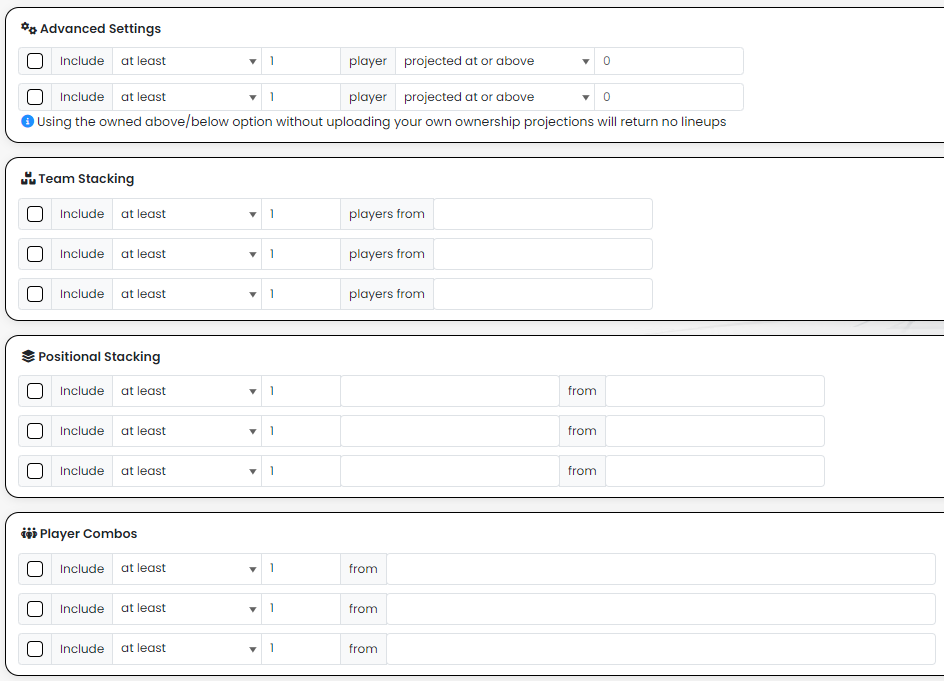
A newer setting we’ve introduced is Ruck Stacking, for those that play NFL DFS you can think of this in the same fashion as QB Stacking. You can stack your ruckman with any number of players from each position (taken from the same team), noting however that using this setting the cruncher can select the ruckman from any team.

User Projections
Daily Fantasy Sports Australia recommends you use your own projections. To do this you need to click on the UPLOAD PROJECTIONS tab and download the player csv file. Once you have this you can copy across your own projections, exposure limits and ownership projections. You can also adjust your shortlist and locks in the csv file. It’s important to not change any other columns or re-arrange them. Once you’ve completed this it’s as simple as uploading the file and the player stats table will update.
User projection sets are not stored by the software so if you are wanting to head off for a bit and return later to continue with your lineup builds then we recommend downloading the player data again so that you can re-upload it when you return.
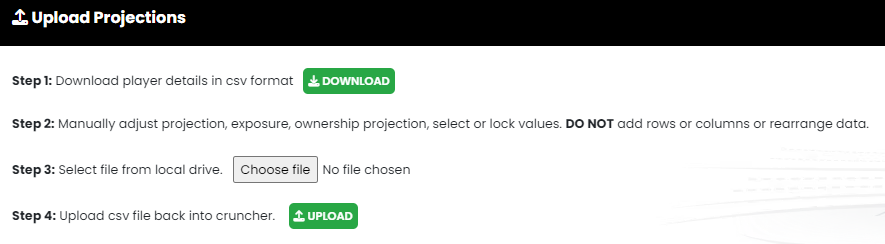

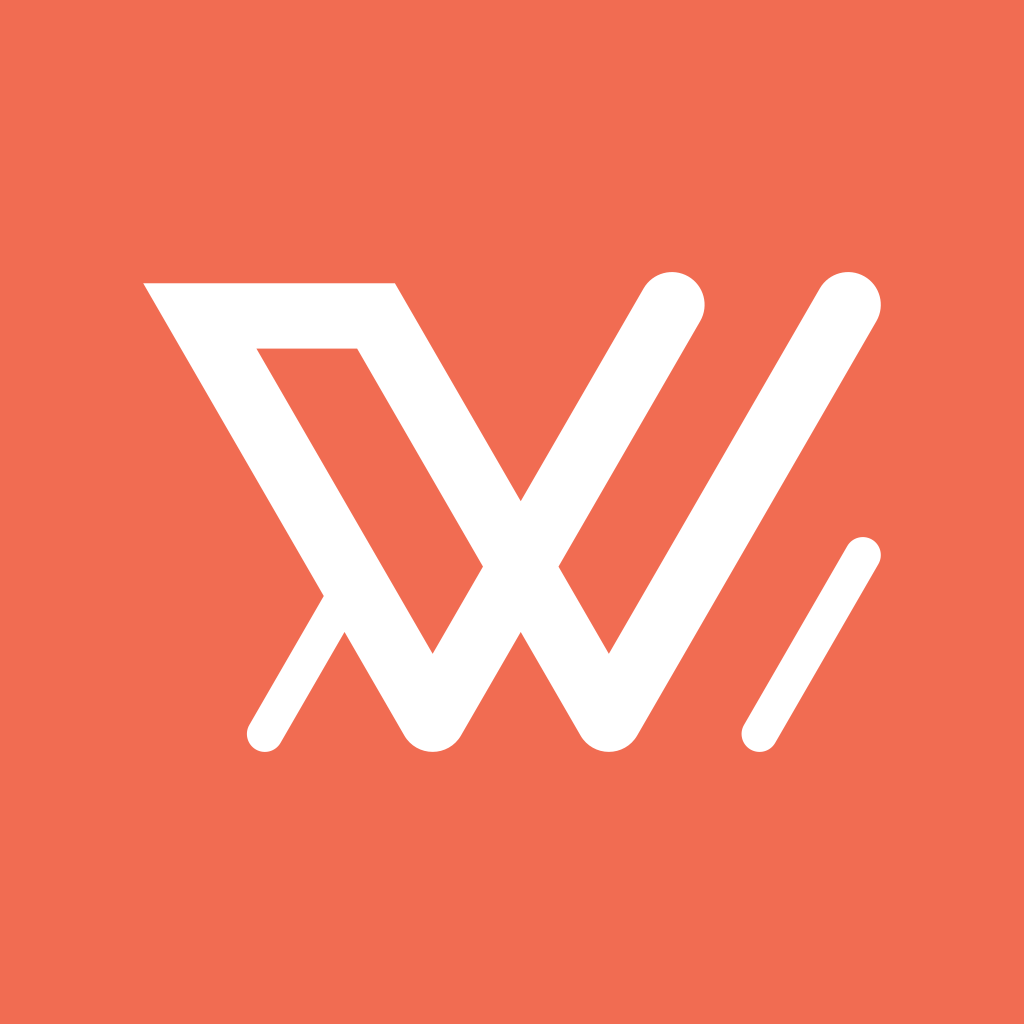

 NBL
NBL